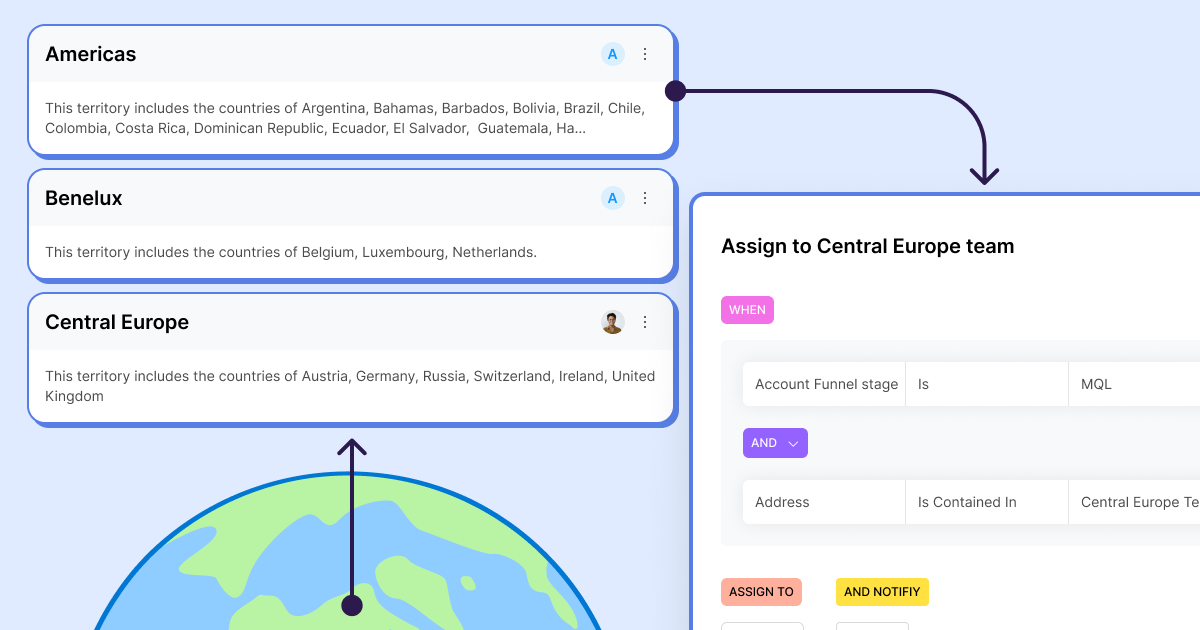In the competitive world of sales, effective resource allocation and lead management are paramount for success. Without a well-defined structure, sales efforts can become fragmented, leading to inefficiencies and missed opportunities. This challenge becomes more pronounced as businesses expand into diverse geographies and wider audiences. Enter sales territories, a powerful tool for optimizing sales operations and maximizing revenue potential.
Sales territories serve as the organizing principle for sales teams, dividing the target market (TAM) into manageable segments, each assigned to specific sales representatives. This approach brings order to the sales landscape, ensuring that every customer and prospect receives the attention they deserve.
By implementing sales territories, organizations can effectively address these challenges and enjoy a host of benefits:
- Enhanced Resource Allocation: Sales territories ensure that sales resources are deployed strategically, with each representative focusing on a specific segment. This eliminates duplication of effort, ensuring that every lead is pursued effectively.
- Focused Sales Efforts: Representatives concentrate their efforts on specific customer bases, strengthening relationships and tailoring strategies.
- Improved Productivity: Drive efficiency and productivity by preventing overlap and allowing sales reps to maximize their time and efforts within their assigned areas.
- Increased Revenue: Focused and productive efforts, and enhanced customer relationships translates into increased sales and revenue growth. Sales territories help organizations capture more opportunities and drive business success.
- Data-Driven Insights: Sales territories enhance tracking and analysis, offering valuable insights into sales performance. This helps organizations identify areas for improvement and untapped growth opportunities.
Salesforce Territory Management Best Practices
Before diving into Salesforce's Territory Management features, it's crucial to plan your sales territories effectively.
Begin by defining your ideal customer profile and segmentation criteria. Identify the key factors that influence territory boundaries, such as geographical regions, industry sectors, customer size, or other critical characteristics. Then assess the sales potential of each segment to determine territory size and resource allocation and ensure that territories align with overall sales goals to facilitate performance tracking and optimization.
Configuring Salesforce is a team effort and so is aligning Territory Management in Salesforce. Sales teams, with their frontline expertise, offer valuable insights into customer behavior and preferences. RevOps professionals introduce data-driven insights and revenue forecasting to ensure territories align with revenue objectives and operational efficiency. And Salesforce administrators, as technical experts, configure Salesforce's Territory Management features to match the agreed-upon plans. This synergy among sales, RevOps, and Salesforce admins results in well-defined territories that align with your business goals, ultimately enhancing sales performance.
Managing Sales Territories with Salesforce Enterprise Territory Management
Salesforce offers a robust solution for territory management known as Enterprise Territory Management. Let's explore some key concepts within this feature:
- Territories: In Salesforce, a territory represents a specific market segment or customer base assigned to a group of sales reps or teams. Territories can be created based on geography, industry, or any other segmentation criteria relevant to your business.
- Territory Types: Salesforce allows you to define different types of territories, such as geographical or industry-based. These are used to organize existing territories and justify the creation of new ones.
- Territory Models: Territory models define the hierarchy and structure of your territories. You can create models to represent the relationships between territories, such as parent-child relationships or territories with shared accounts.
What is Territory Management in Salesforce: A step-by-step guide
Step 1: Log in to Salesforce:
Access your Salesforce account using your credentials.
Step 2: Navigate to Setup to enable Territory Management:
Click on the gear icon in the screen's upper-right corner to access the Setup menu. Then Search for "Territory Settings" and enable Enterprise Territory Management.
Step 3: Define Territory Types
- In the Setup menu, search for "Territory Types"
- Create the necessary territory types based on your segmentation criteria. For example, you can define "Geographic Region," "Industry Sector," and "Product Line" as territory types.
Step 4: Define Territory Settings
- In the Setup menu, search for "Territory Settings"
- Configure access level for users within territories across accounts, opportunities, leads and cases.
- Set Opportunity & Account Territory Assignment.
Step 5: Build Territory Models
- In the Setup menu, search for "Territory Models"
- Create a territory model that reflects the hierarchy of your territories. For example, set up a hierarchy where "North East" is a child of "United States," and "United States" is a child of "Global."
Step 6: Set up Territories under your Territory Models
Once you have your Territory Model in place, you’re ready to add new territories. Territories are where you will assign users and accounts. You will be able to see all territories under your Territory Model Hierarchy.
- Navigate to Setup.
- Search for “Territory Models” in the Quick Find and click on the link.
- Click View Hierarchy next to the territory model where you want to create the territory.
- To show the model’s territory hierarchy, including any existing and child territories, select Tree View from the dropdown in the top right corner.
- To create a top-level territory, hover over the territory model name and click Create Territory. To create a child territory from an existing territory, hover over the territory name and click Create Territory.
- Give the Territory a meaningful label, and set the Territory Name, Territory Type, and Parent Territory.
- Click Save.
Step 7: Assign Users to Territories
Assigning users to territories grants them the permissions defined in the Territory Access Levels, defined in step 4.
- Navigate to the territory you’d like to assign users to.
- Go to the Assigned Users section and click the Manage Users button.
- Choose the relevant users and hit Save.
Step 8: Create & Assign Assignment Rules to Territories
- Navigate to “Territory Models”
- Click the View Rules link next to the relevant territory model name.
- Click New Rule.
- Enter Name and API Name for your rule, and define selection criteria. That distributes the accounts between territories.
- Check the ‘Active’ checkbox to run automatically upon account creation or update.
- Now, go to the relevant territory and assign the newly created assignment rule by clicking ‘Assign Rules’ within the Assignment Rules Assigned to This Territory section OR create a new Assignment Rule by clicking ‘New’ and repeating the steps above.
Step 9: Activate your Territory Model
As a default, newly created territories and assignment rules are in a "planning" state. Once you've completed the necessary components of your territory model and verified its functionality, it's time to activate it.
- Navigate to “Territory Models” and Click ‘View Hierarchy’ next to the territory model name.
- Click the Activate button.
Note: Activating your territory model might take some time, depending on your configuration. You’ll get an email from Salesforce for confirming your activation.
Salesforce Territory Management limits and challenges
Although Salesforce Territory Management offers significant capabilities, it's important to recognize that it has certain limitations and challenges:
- Active Territory Models: Salesforce allows only one active territory model at any given time.
- Number of Territory Models: The number of territory models you can create in your Salesforce edition varies. In Salesforce Developer, Performance, and Unlimited editions, you can have up to four models in both Production and Sandbox. However, the Enterprise edition limits you to only two models.
- Number of Territories: Depending on your edition, each territory model can accommodate a specific number of territories. For Developer or Enterprise Edition, you can have up to 1,000 territories. If you're using Performance or Unlimited Edition, you can expand this to a maximum of 99,999 territories by reaching out to Salesforce Customer Support. Note that requests for over 20,000 territories per model require approval.
- Limited Objects: Salesforce Territory Management primarily focuses on managing accounts and opportunities, with limited support for leads, cases, and other objects.
- Reliance on Apex Code: Handling advanced use cases, such as assigning territories to opportunities based on multiple filters, often necessitates the development of custom Apex code.
How Sweep Simplifies Salesforce Territory Management
While Salesforce provides a viable solution for Sales Territory management, we recognize that challenges may arise as your business expands, and native Salesforce tools might not entirely meet your team's requirements.
To simplify this process, we've developed Sweep's Assignment & Territories tool—a user-friendly, visual, and code-free solution aimed at streamlining the implementation of lead routing and territory management within Salesforce. This empowers your go-to-market teams to expedite their processes, ensuring that Salesforce stays aligned with your business needs and enhances your sales team's efficiency. Using Sweep's Assignment capabilities offers several advantages:
- Manage territories and assign any object: Effortlessly create, manage, and apply territories while assigning various objects, including both standard and custom ones.
- Achieving full visibility: Gain a holistic understanding of your business operations and easily track where assignments and territories are in action.
- Reusable Territories: Establish territories once and leverage them across multiple business processes, dynamically assigning them to the appropriate representatives.
- Leverage comprehensive assignment logic: Incorporate advanced capabilities alongside territory management. Enhance lead routing by leveraging features like Deduplication, Lead-to-Account Matching, and Capping. This ensures a seamless buying experience for leads while providing your reps with timely context.
Interested in learning more about Sweep’s Assignment & Territory Management? Book a demo here.